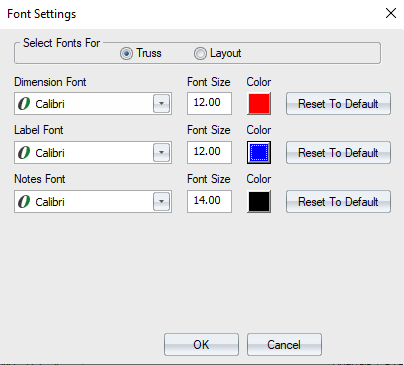Purpose
Define fonts for dimensions, labels, and notes
This setting will not retroactively change existing notes. If you want to change the font for a previously created note, you must reopen the note and manually change the style in the Labels / Dimensions window. SeeCreate Labels and Notes.
Prerequisites
A truss or layout
Steps
The Env Data window displays.
- Click Font Settings.

The Font Settings window displays.
- Click an option to select fonts for a truss or a layout.
- Select font styles from the drop down lists. You can define styles and colors for:
- Select font size by by entering a number in the Font Size box.
- Define the color for the font by clicking the associated Color icon.
The Color dialog displays where you can choose a color.
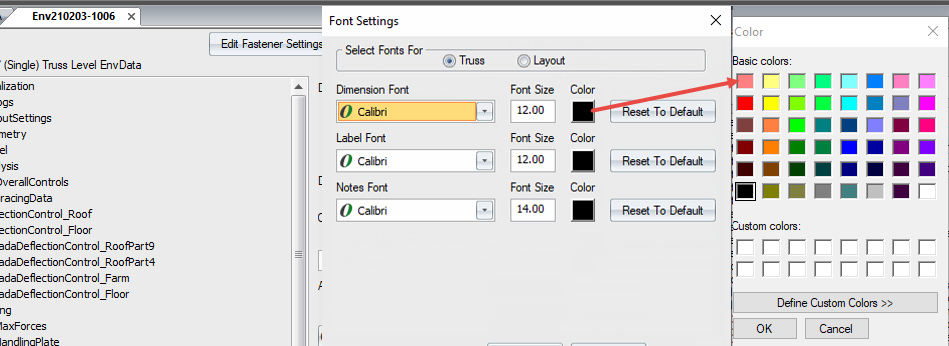
6. Click OK to close the Color dialog; click OK to apply the selected Font Settings.